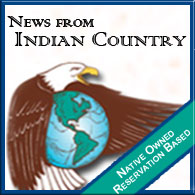Directions for Creating, Editing and Deleting Content as a Producer/Media Maker on the New Site
Creating Content
1. Sign In
2. Click on the "Create Content" Link on the right-hand side of the page (about the same area that you "Signed In")
3. Click on the type of content that you want to create
4. Enter in the "Title" (Reminder: Depending on what content type you are working with whatever you type in for the title will become the path for the content that you are creating. i.e. Your Title is "Images from Today's Shoot" ... the URL for that peice of content will become nativetelecom.org/images_from_today_s_shoot). If you want the path to be something different than what your title is enter what you want for the path in the title and then edit the title later. Some content will simply be /node/[node_id_number] (i.e. node/45976 or node/4949)
5. Enter information into the "Body". This can be as simple as text for a blog post and as complex as a webpage with links and embedded video. If you are a Media Maker, you can get additional options underneath the body in the "input format" dropdown toolbar if you select "Full HTML".
6. Use the Inline Image field to add images. The Title field for the Inline Image (which will appear after you Upload the file) is for the images caption. If you don't want a caption leave the Title field blank. To get the image into the Body, click the Insert button.
7. Use the Video field to add video from sites like youtube.com , vimeo.com and blip.tv ... these clips will appear full width at the bottom of the page. If you need the video to be elsewhere in the page, use the video embed button in the "Full HTML" toolbar. The video embed button however only works with YouTube URLs.
Hovering over any items in the tool bar will explain what those items do. They are very similar to the toolbar items you find in Word, Dreamweaver, etc.
8. If you want to add files that are not videos or images (i.e. a pdf of your resume). You can upload using the "File attachments" option near the bottom of the page.
The material will automatically be listed unless you uncheck the "List" checkbox next to that specific file.
File attchments will have the following path "nativetelecom.org/files/what_u_named_your_file.extension" i.e. If your file is named img80567.jpg then the path for that file will be nativetelecom.org/files/img80567.jpg .
Please Note: That you should not have any spaces in your file name or it could cause issues with linking to the image or viewing it in a browser.
9. Click the "Preview" button. You can scroll down and edit the page as much as you would like and update the preview by hitting the "Preview" button.
10. Once you like what you see click the "Save" button.
Finding Your Content
All the content you create will be listed in My Content section and tab of your profile. Others will be able to see what you've created/posted (as long as you have it checked as Published).
Editing/Updating Content
1. Log in http://nativetelecom.org/user
2. If the content is not in the My Content section of your profile scroll down and click on the My Content tab.
3. When you find the content you want to edit, click on the linked title. This will bring you to the content.
4. Click the "Edit" tab
5. Follow directions 5-10 from above
Deleting Content
1. Log in http://nativetelecom.org/user
2. If the content is not in the My Content section of your profile scroll down and click on the My Content tab.
3. When you find the content you want to edit, click on the linked title. This will bring you to the content.
4. Click the "Edit" tab
5. Click the "Delete" button
You can delete an attached file by simply checking the "Delete" checkbox next to it before hitting the "Submit" button for the page.
Tips for Creating Content
1. To find out what the various icons do in the WYSIWYG editor (tool bar) hover over them
2. Use the "Paste as text" option. It is a pain to do reformatting, but in the end it will save you time.
3. If you are editing HTML code, always click to see the WYSIWYG view before hitting the "Preview" or "Save" buttons
4. Under "Input format" you have the option of "Full HTML" and "Filtered HTML". If you are having issues with your code, check this setting.
5. Don't use the back button in your browser after you have finished editing
6. If you want to cancel and just go back to the way the page was before you started editing, click the "View" tab before you hit the "Save" button.
 del.icio.us
del.icio.us Facebook
Facebook MySpace
MySpace StumbleUpon
StumbleUpon Technorati
Technorati Twitter
Twitter